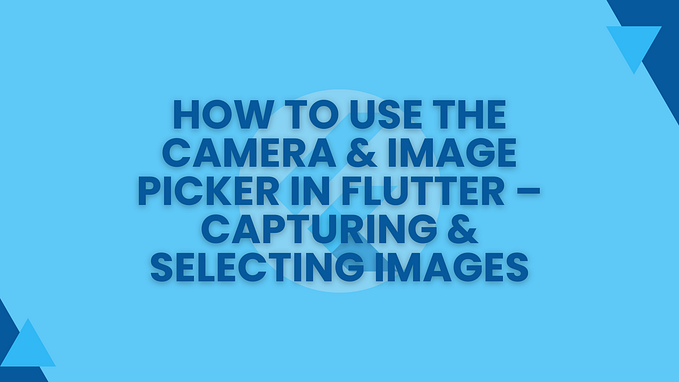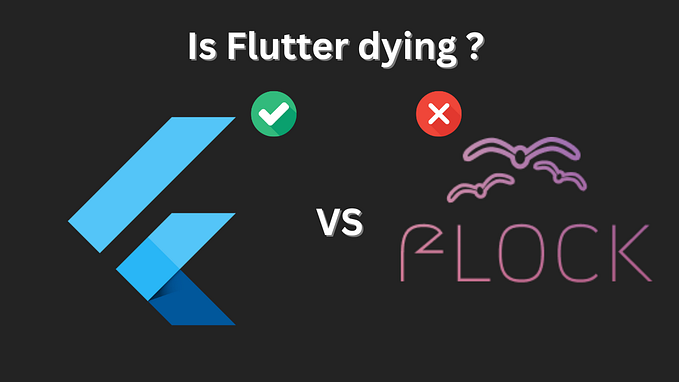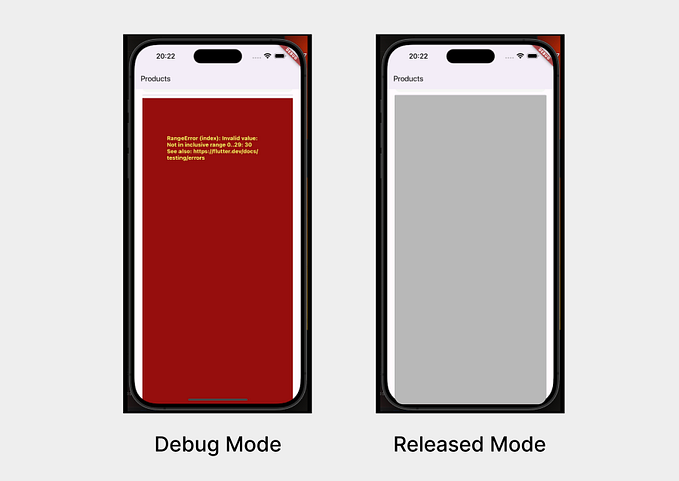How to enable logcat in Android Studio for Flutter Projects?
When you open a Flutter Application/Plugin Project in Android Studio, the options like Logcat, Database Inspector, Device Explorer, Build Variants, Profiler, Emulator and a few more are missing by default. I don’t understand why it’s disabled by default for flutter projects 😒
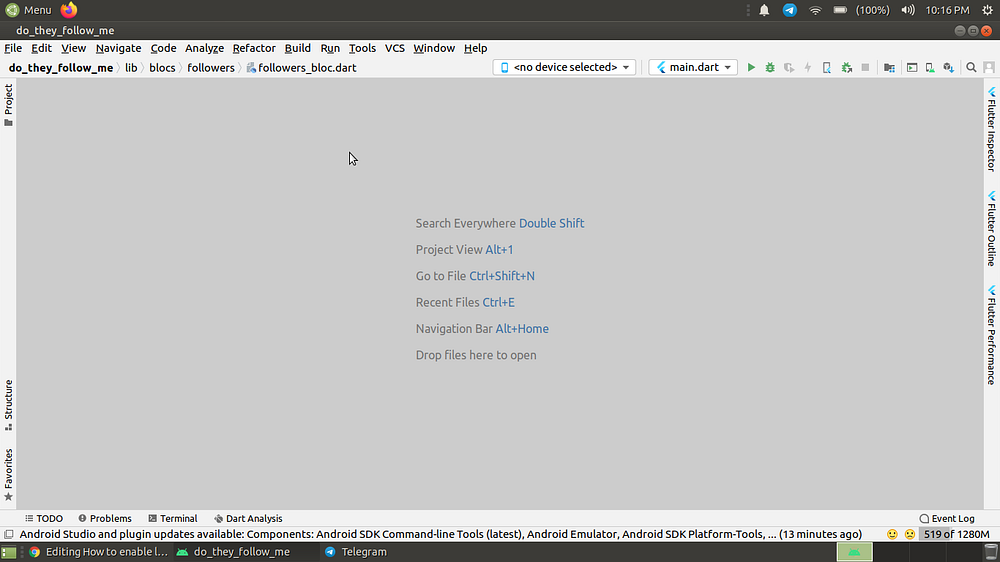
If you want to enable those options follow these steps:
- Go to File > Project Structure.
- Open Modules from the left pane.
- Add a new Android module by clicking on the + button and hit OK.

That’s it! Now you would be able to access these hidden tools… 🎉 🎊
Also, there is another way using which these options can be enabled. So when you create a new flutter project you might see a saying “Android framework is detected”. There would be a Configure button, click it to access these hidden tools…

That’s it for this one. Thank you for reading this 💙
If you find this byte-sized post useful, press👏 button as many times as you can and share this post with others. You can leave your feedback/suggestions in the comments 💬 below.